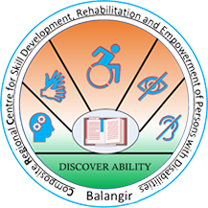Help
Accessibility Help
Use the accessibility options provided by this Web site to control the screen display. These options allow changing the text size and color scheme for clear visibility and better readability.
Text Size Icons
Following different options are provided in the form of icons which are available on the top of each page:
Decrease text size: Allows to decrease the text size up to two levels.
Normal text size: Allows to set default text size.
Increase text size: Allows to increase the text size up to two levels.
Accessibility Options
Changing the Color Scheme
Changing the color scheme refers to applying a suitable background and text color that ensures clear readability. There are four options provided to change the color scheme. These are:
Default: applies white color as the background and black color to the foreground text to set the default contrast.
Pink on black: Applies black color as the background and pink color to the foreground text to improve readability.
Yellow on Black: Applies black color as the background and yellow color to the foreground text to improve readability.
Yellow on Blue: Applies blue color as the background and yellow color to the foreground text to improve readability.
Note: Changing the color scheme does not affect the images on the screen.